Canvas Page Layout
The Canvas Style Guide is a collection of recommendations based on feedback from students and faculty in our Foundations courses. It’s meant to be a quick reference for setting up your course site.
Page Structure
Typical structure for a daily page could include breaking the page up by sessions for that day or by using before class, during class, and after class sections. Use consistent headings and structure on your daily pages and in general, only changing font size, effects (bold, italics, color), or indents when you are creating a new section.
Click on the image below to see an example of a page structured by session/hour.
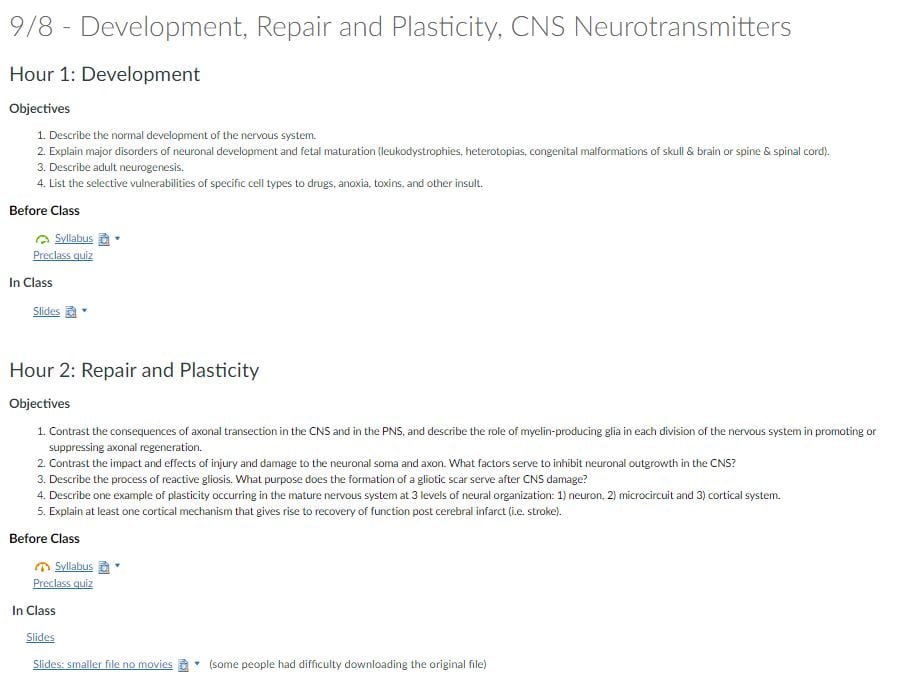
Click on the image below to see an example of a page structured by activity.
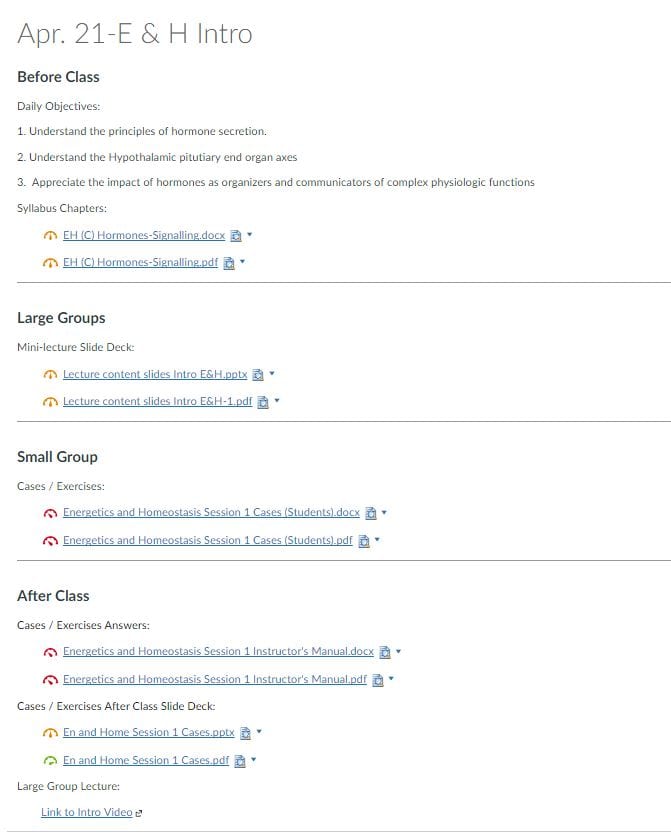
Page Formatting
Use headings, indents, and lists in a consistent way to give readers quick visual cues that are useful in navigating the page. In general, it’s best to avoid unnecessary text effects like colors, bold, italics or changes in font.
For details on how to format a modern, clean page, click on the link below.
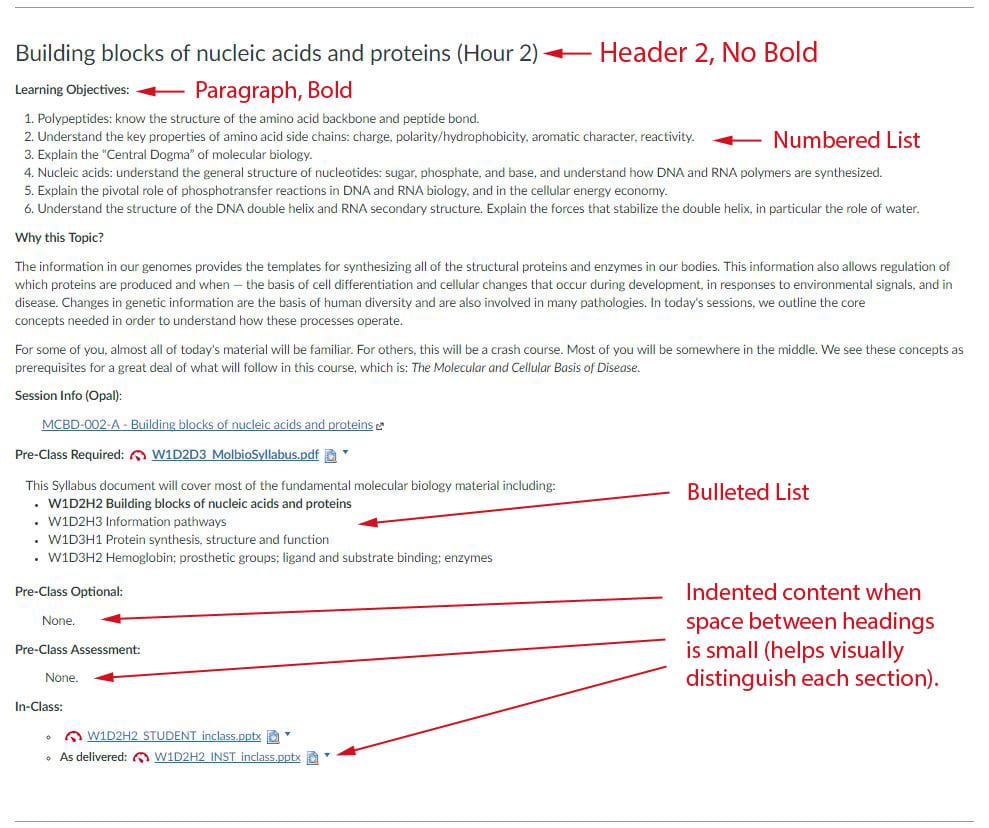
Context
It’s typically not advisable to link files on a daily page (or elsewhere) without providing at least a brief text description on the page that gives some context to what the files are and why they should be downloaded. In general text on daily pages and around the Canvas course should help to provide clear instructions to students, and should clearly define the purpose of any links to files, other websites, or multimedia.
Click on the image below to see the detail.
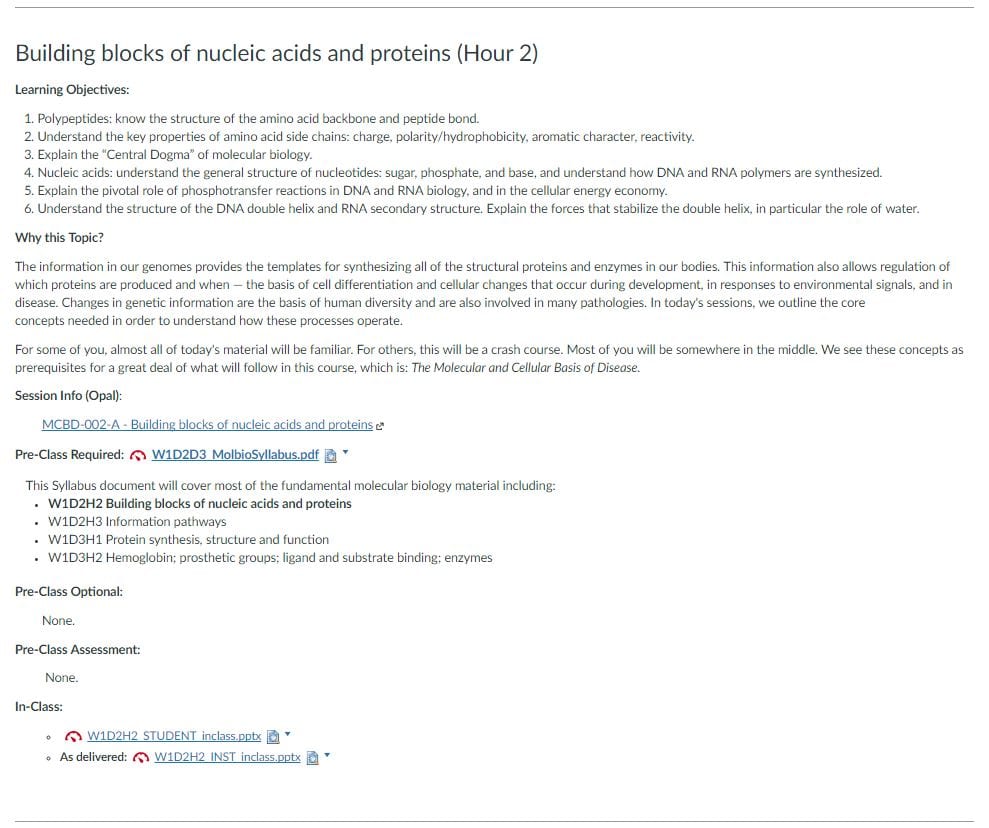
Clear and Consistent Labeling
It’s important that pages and files have meaningful names that are helpful to students navigating the course site or locating files once downloaded to their computer. For daily pages, it’s important to identify the date and major topics in the page name. For files, some abbreviation of the course title and major topics works best. See examples below:
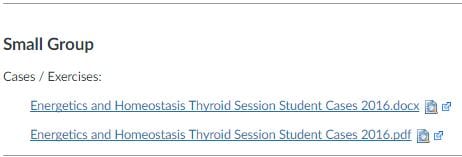
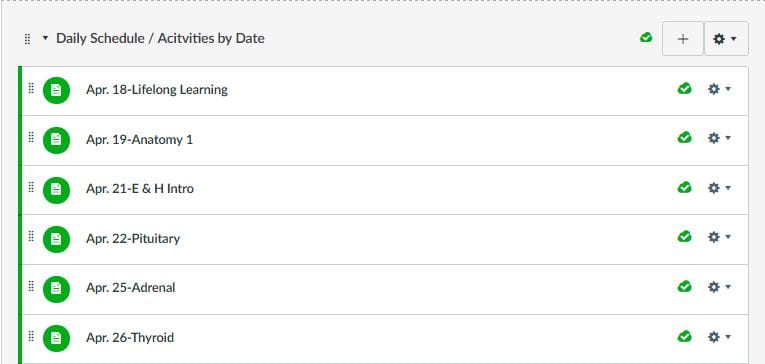
Library Resources
Specify the library resource(s) students should read before or during class. Include the resource name, section (if applicable), chapter number, and page numbers (if applicable) in plain text under the appropriate heading. The librarian will then configure a picture of the book with a link to the resource in Canvas. For examples of how this looks, please see the “Page Formatting” section below.
The online library resources may have different chapter and page numbers than print textbooks you may have. Please double check the online resource for accuracy.
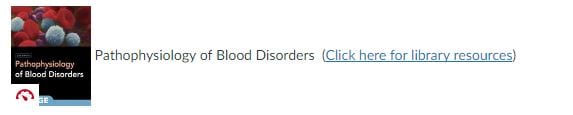
More on using electronic library resources.
Video Content
For all linked video media the UWSOM goes through a portal called Mediasite, that hosts and links all our video content. This also helps us keep track of permissions on videos so student see the appropriate video materials at the right times.

To link your video content through Mediasite o Canvas, please click the link below for our How-To-Video walkthrough: